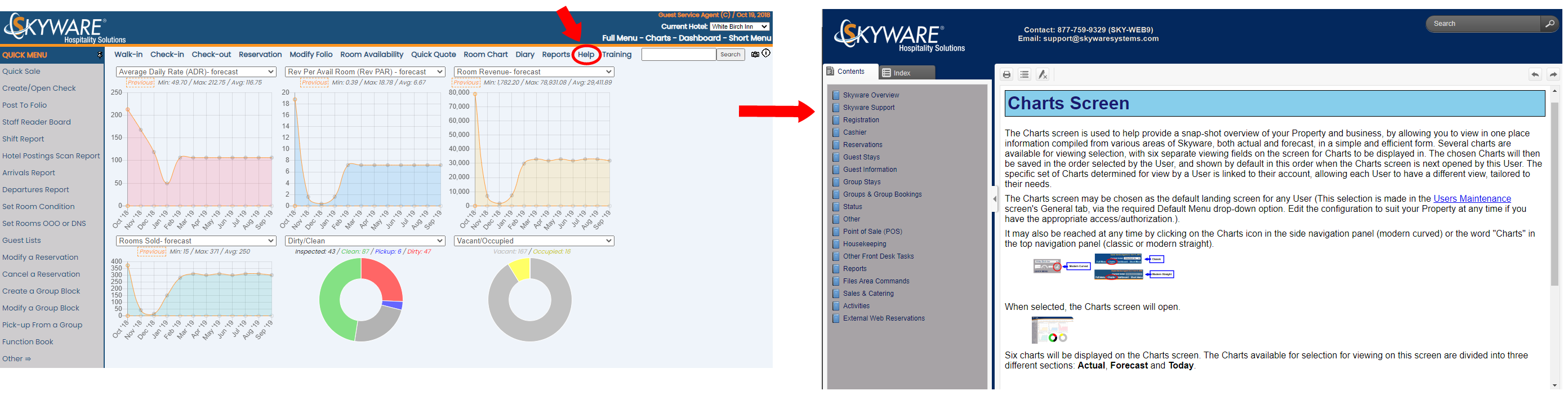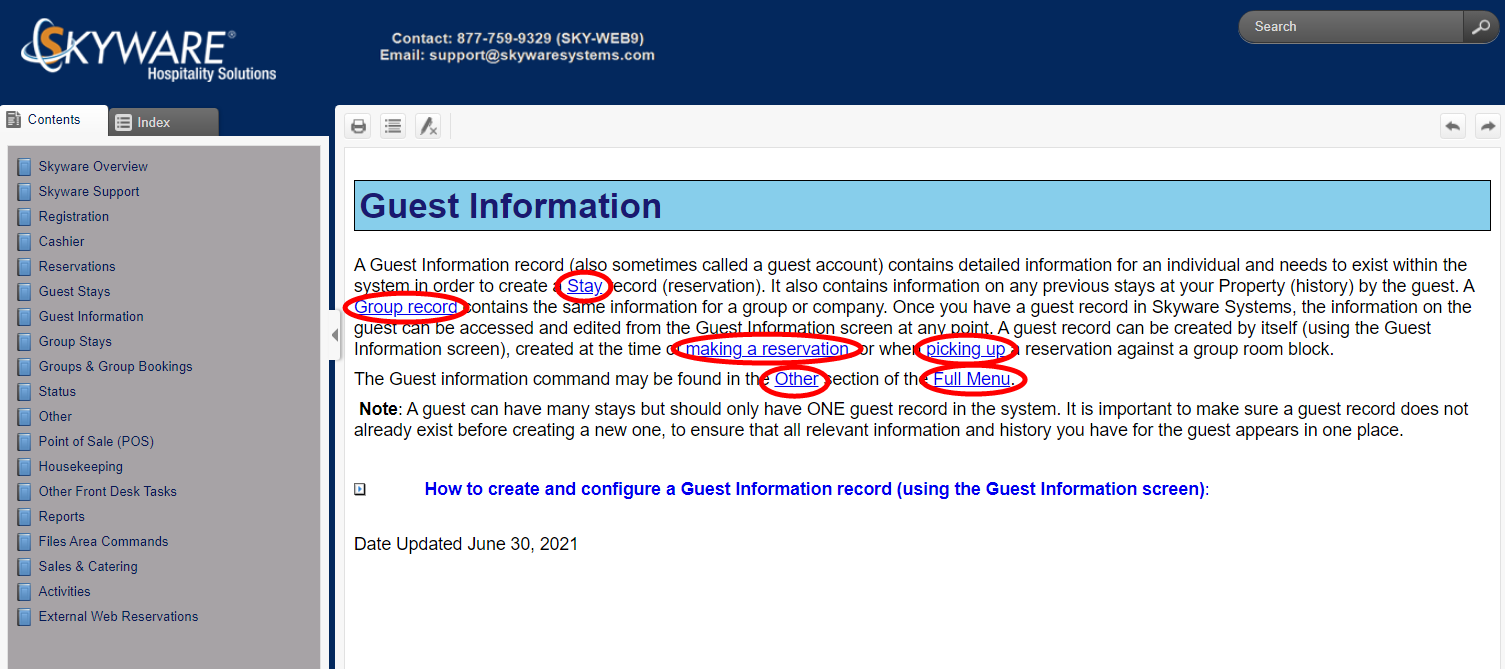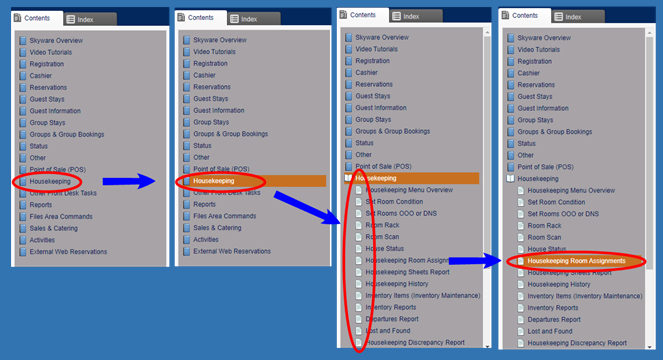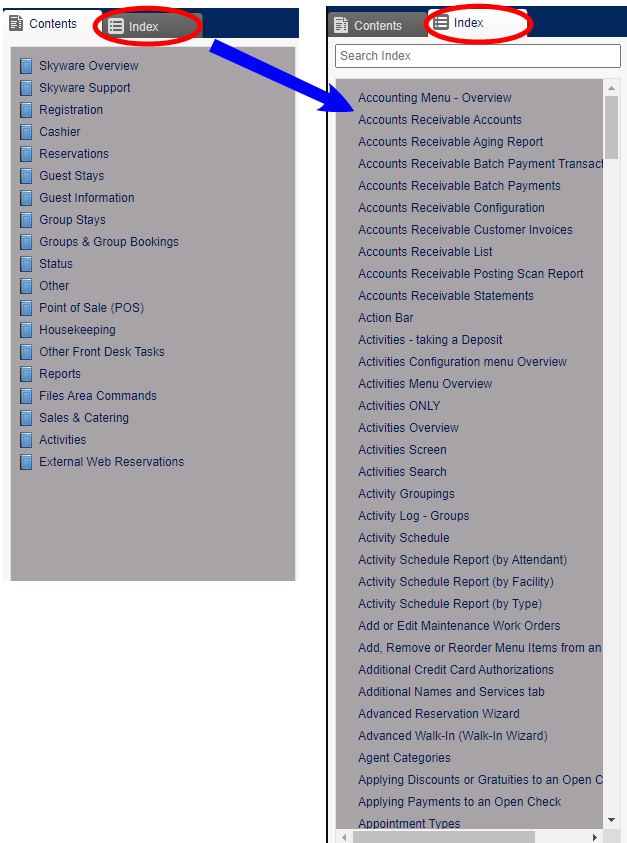To open the Help File, click on the Help icon or word in the Action Bar.
By default the Help File will open IN A NEW TAB, and will show the Help Topic for the Skyware screen that you were using.
Once the Help File has been opened, the entire contents of the Help File are available for you to view.
This may be done in multiple ways:
Use the Hyperlinks embedded in the text of the open Help Topic page to reach the Help Topic it refers to. These hyperlinks will be to information relevant to the current Help Topic.
Each Help Topic in Skyware tells you what it holds information on, in its Title. Individual Help Topic pages often refer to other Help Topic titles available for Skyware. If this is the case, then the new page will be linked to the displayed topic with a hyperlink. This means that you may click on the hyperlink to show that Help Topic instead of the current one within the Help File. Clicking on any hyperlink will open the new topic IN THE SAME TAB, replacing the current topic.
Use the Contents section on the left to select the Help Topic to view. These sections are grouped into topics associated with one another.
The Contents section is found on the left of the Help File, and lists all of the Help Topic Titles available. The Contents sections holds the Help Topics arranged into sections, shown as books. These sections are grouped into topics associated with one another, and are ordered together as they are found within Skyware.
For example, any Help Topics that are for screens available on the Housekeeping Menu will be found in the Housekeeping Book.
Click on the book to open it. The Help Topic titles available in the book will then be listed as separate pages below. Click the desired Help Topic title to open it within the Help File, replacing the currently shown topic.
Use the Index section on the left to select the Help Topic Titles to view. The Help Topics will be listed alphabetically.
To use the Index section, you will first need to click the Index tab to display the Index instead of the Contents section.
Once the Index section tab is displayed, ALL of the Help Topic titles will be listed, in alphabetical form.
You may either simply scroll down to the Help Topic title that you wish to view, and click on it to display it, OR you may reduce the number of Help Topic titles listed by using the Search Index field, where typing in a keyword found in the title will mean only the Help Topics titles containing the search term will be listed, before making your selection.
For example, any Help Topics titles that contain the word "Housekeeping" may be searched for.
Click the desired Help Topic title to open it within the Help File, replacing the currently shown page.
Use the Search bar on the top right to search for keywords within the Help Topics, then pick from the list of topics displayed which one you would like to open.
The Key Word Search bar, found in the top right of the Help File, allows you to search for ANY selected word(s) within the text of the Help Topics.
(Unlike the Index search, which searches within the Help Topic titles ONLY, the Keyword search will find and retrieve any Help Topic that contains the keyword(s) anywhere within the either the title or the body of the topic).
Enter the search term into the field, then click the search icon.
ALL Help Topics containing the keyword(s) will be listed in the main field of the Help File, with the Help Topic title being shown as a link to the page.
Note: Depending on the search term, this list may be extensive.
Click the desired Help Topic title to open it within the Help File, replacing the search results. To return to the search results simply click the back button in the browser.